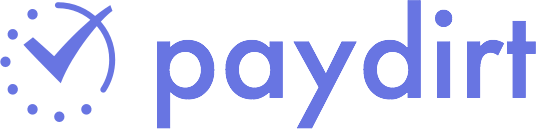Assign Jobs to Team Members

Today we launched the ability for Team accounts to assign jobs to team members.
To use task assignment you’ll need multiple team members on your account. You can add team members here.
To assign a job, just click the Assigned to link on the job and select from your list of team members.
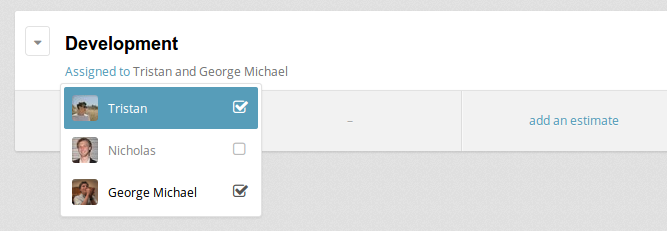
Assignment can work in two ways:
- For permitted users, you can use assignment to filter your time tracker to show only the jobs you’re assigned to, making it easier to fire it up and start the right timer. If you need to track time towards another job, you can do that too.
- For freelancers, contractors and employees, you can choose to only allow time to be tracked for their assigned jobs.
To only allow a team member to view and log time for their assigned jobs, head to your team settings and turn off their Log time without assignment permission. Their time tracker will only show jobs that they are assigned to, and they will only be able to add time logs for their assigned jobs.
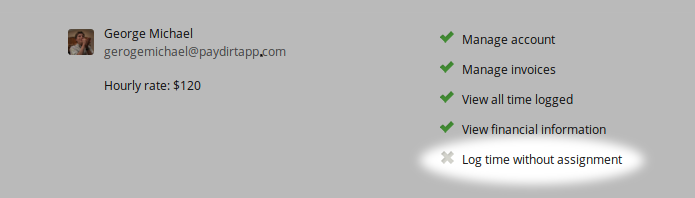
If a user does have permission to log time without assignment, their time tracker will feature a checkbox to Only show jobs assigned to me which toggles between viewing all jobs and their assigned jobs.
If your team uses the Paydirt Chrome Time Tracking Extension and aren’t permitted to track time without assignment, they will only receive notifications for clients whose jobs they are assigned to.
If you have any questions about using Job Assignment for your team, just send us an email: talk@paydirtapp.com.
Simple Invoicing & Time Tracking
Quit worrying about tracking time, invoices and estimates and complicated software. We got you.